使用vue3实现了一款带涟漪效果的组件
在一款手机应用系统中看到一个这么个涟漪的效果,手触摸、点击上去,会跟水波纹一样会扩大效果,让体验更好。如下图所示:
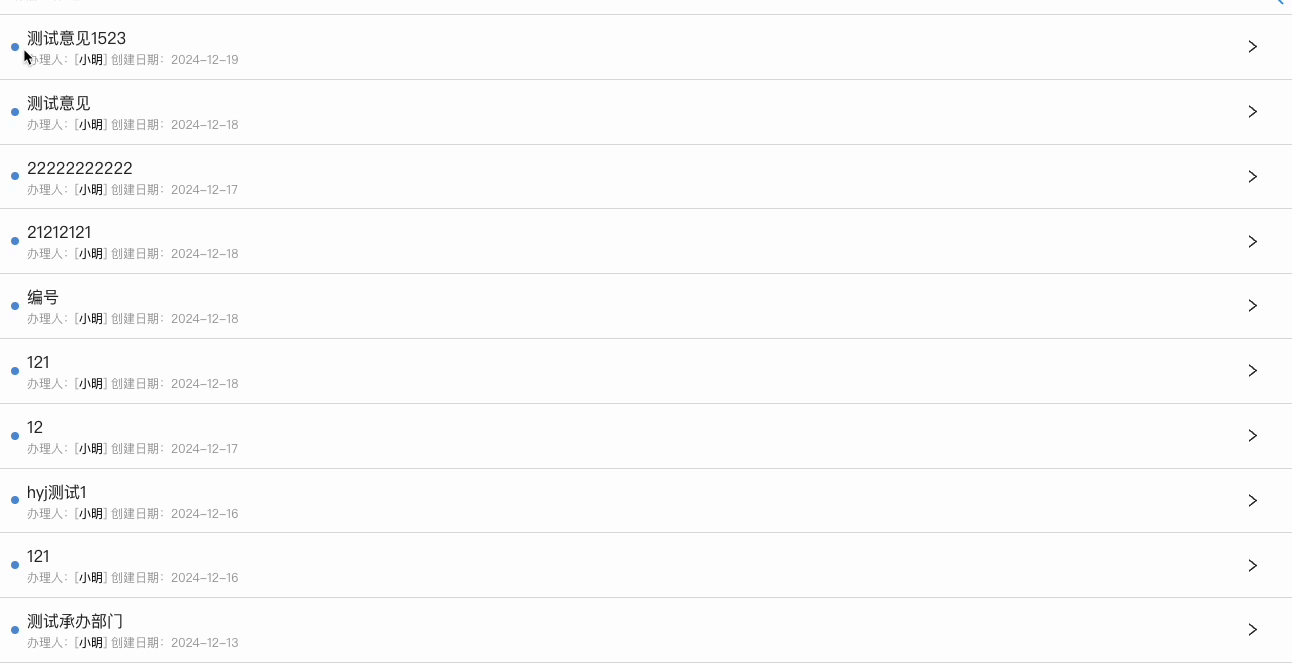
拆开来分析其实就很简单了如下几步:
- 点击在容器(容器超出隐藏)位置创建并定位了一个div圆圈。
- 让这个圆圈已该位置逐渐变大有一个过渡动画效果。
- 支持重复点击生成动画。
- 这个圆的动画范围是当前容器的2倍。
- 动画执行完成后删除动画元素
点击位置假如是白色区域,那么就会向外一点点的扩大,直至撑起整个容器(绿色矩形)区域
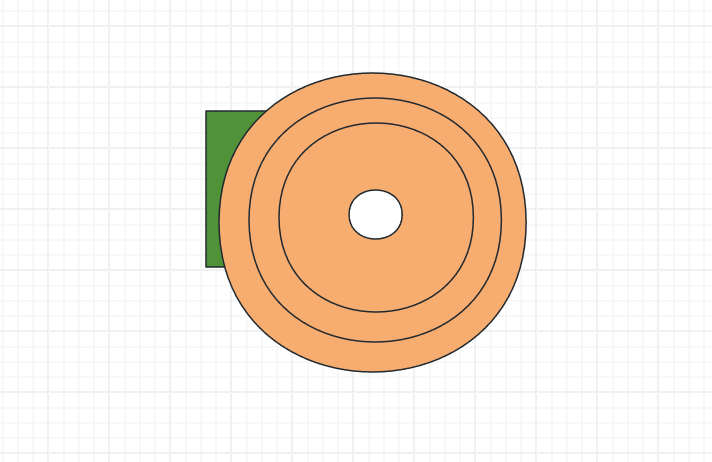
应该实现原理大家能知晓怎么实现了,那么咱们使用vue来简单实现一个组件
pro-ripple
实现一个创建当前点击、触摸位置的圆圈
先给咱们的
pro-ripple绑定对应的事件
<template>
<div
class="pro-ripple"
@touchstart.passive="touchStartCheck"
@touchmove.passive="touchMoveCheck"
@mousedown.passive="startRipple"
>
<slot />
<ProWave
v-for="ripple in ripples"
:key="ripple.uuid"
class="pro-ripple-wave"
:style="ripple.waveStyles"
@end="clearWave(ripple.uuid)"
/>
</div>
</template>
<script>
export default {
methods: {
touchMoveCheck() {
window.clearTimeout(this.touchTimeout)
},
touchStartCheck($event) {
this.touchTimeout = window.setTimeout(() => {
this.startRipple($event)
}, 100)
},
startRipple($event) {}
}
}
</script>.passive修饰符简单解释下:
.passive修饰符是如何工作的呢?其实,它是一个非常简单的机制。当浏览器遇到一个带有.passive修饰符的事件处理函数时,它就会在调用该函数之前设置一个标志,表示该函数不会调用event.preventDefault()方法。如果该函数确实调用了event.preventDefault()方法,那么浏览器就会忽略这个调用,并继续执行默认操作。
通过使用
.passive修饰符,你可以优化事件处理的性能,特别是在处理大量事件或需要高性能的场景中。
接下来看看创建一个圈圈的逻辑,其实大家通过上面代码已经能看到了ripples数据追加一条数据:
export default {
name: 'ProRipple',
components: {
ProWave
},
props: {
mdEventTrigger: {
type: Boolean,
default: true
}
},
data: () => ({
ripples: [],
touchTimeout: null,
eventType: null
}),
methods: {
touchMoveCheck() {
window.clearTimeout(this.touchTimeout)
},
touchStartCheck($event) {
this.touchTimeout = window.setTimeout(() => {
this.startRipple($event)
}, 100)
},
startRipple($event) {
raf(() => {
const { eventType } = this
if (!eventType || eventType === $event.type) {
const size = this.getSize()
const position = this.getHitPosition($event, size)
this.eventType = $event.type
this.ripples.push({
waveStyles: this.applyStyles(position, size),
uuid: uuid()
})
}
})
},
applyStyles(position, size) {
size += 'px'
return {
...position,
width: size,
height: size
}
},
clearWave(uuid) {
uuid ? (this.ripples = this.ripples.filter(ripple => ripple.uuid !== uuid)) : (this.ripples = [])
},
getSize() {
const { offsetWidth, offsetHeight } = this.$el
return Math.round(Math.max(offsetWidth, offsetHeight))
},
getHitPosition($event, elementSize) {
const rect = this.$el.getBoundingClientRect()
let top = $event.pageY
let left = $event.pageX
if ($event.type === 'touchstart') {
top = $event.changedTouches[0].pageY
left = $event.changedTouches[0].pageX
}
return {
top: top - rect.top - elementSize / 2 - document.documentElement.scrollTop + 'px',
left: left - rect.left - elementSize / 2 - document.documentElement.scrollLeft + 'px'
}
}
}
}使用offsetWidth和offsetHeight获取当前容器的width和height,然后通过getBoundingClientRect()获取到容器的top和left,然后通过点击的位置减去容器的位置,就可以得到点击的相对位置了。`
实现动画效果ProWave组件
动画效果是使用
opacity从0 到 0.25, 和transform从scale(0)到scale(2)做的
为了实现动画的控制咱们可以直接使用vue内置的transition组件。过程如下(在vue官网取的动画过程图)
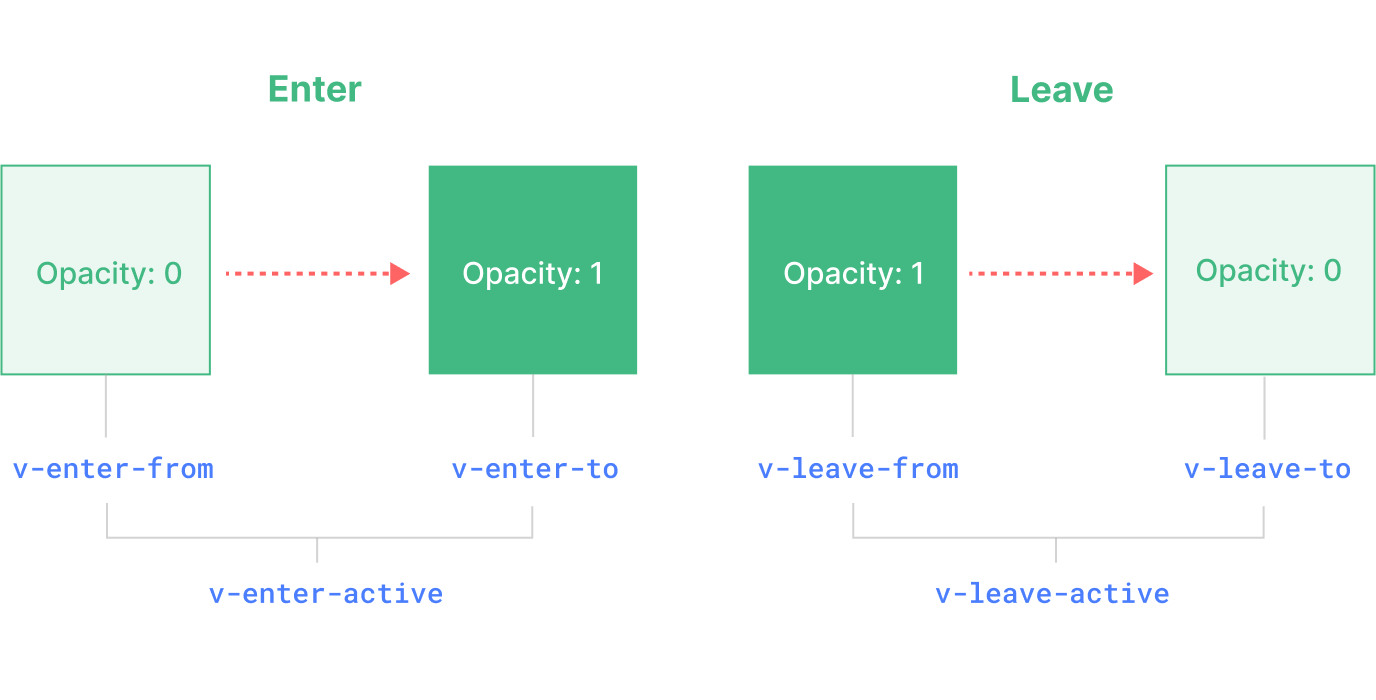
ProWave代码如下:
<template>
<transition name="pro-ripple" @after-enter="end">
<span v-if="animating" />
</transition>
</template>
<script>
export default {
name: 'ProWave',
data() {
return {
animating: false
}
},
mounted() {
this.animating = true
},
methods: {
end() {
this.animating = false
this.$emit('end')
}
}
}
</script>
<style lang="less" scoped>
.pro-ripple-enter-active {
transition: opacity, transform 0.8s cubic-bezier(1, 0.5, 0.8, 1);
}
.pro-ripple-enter-to {
opacity: 0.26 !important;
transform: scale(2) translateZ(0) !important;
}
.pro-ripple-enter-from,
.pro-ripple-leave-to {
opacity: 0 !important;
}
</style>使用组件
使用涟漪组件:
<template>
<div class="pro-list__item">
<ProRipple>
<div class="pro-list__item-content">
<slot></slot>
</div>
</ProRipple>
</div>
</template>
<script setup>
import { defineProps, defineOptions } from 'vue'
import ProRipple from '@/components/pro-ripple/index.vue'
defineOptions({
name: 'ProListItem'
})
defineProps({
title: String
})
</script>
<style scoped lang="less">
.pro-list__item {
width: 100%;
.pro-list__item-content {
min-height: 40px;
}
/deep/.pro-ripple-wave {
color: #666;
}
}
</style>总结其实咱们能分析对逻辑实现起来并不算太困难,源码地址pro-ripple。 感谢大家的支持与喜欢,欢迎点赞、关注、收藏